135.2 Understanding Git and GitHub
Learn the difference between Git and GitHub, how they work together, and how you can use them to manage and share your code.
What is Git?
Git is a version control system installed on your computer. It allows you to track changes in your files, go back to earlier versions, and manage code history.
Git works locally—this means all your version history is stored on your machine. You don’t need to be connected to the internet to use Git.
Git helps you:
Save checkpoints in your project (commits)
Create branches to try new features
Merge changes from different branches
Undo mistakes by rolling back to previous commits
Git is a powerful, flexible tool used by almost every software development team in the world.
What is GitHub?
GitHub is an online platform that hosts Git repositories in the cloud. It adds collaboration, backup, and project management features to Git.
GitHub helps you:
Store your Git projects online (remote repositories)
Share your work with others or keep it private
Collaborate through pull requests and code reviews
Track issues, changes, and contributions
While Git is the engine, GitHub is the garage where all the vehicles (projects) are stored, polished, and shared.
Git is the tool. GitHub is the service that helps you use that tool with others.
Git vs GitHub: Key differences
Location
Local (on your computer)
Remote (in the cloud)
Purpose
Tracks changes to code
Hosts projects and enables collaboration
Internet required?
No
Yes (to push/pull updates)
Tool or platform?
Tool
Platform
Working with both: Local and remote
Here’s how Git and GitHub work together:
You create a Git repository on your computer.
You make commits as you change your code.
You connect your local repository to GitHub (remote).
You push your changes from your computer to GitHub.
You pull updates from GitHub to get others’ changes.
This creates a two-way workflow between your machine and the cloud.
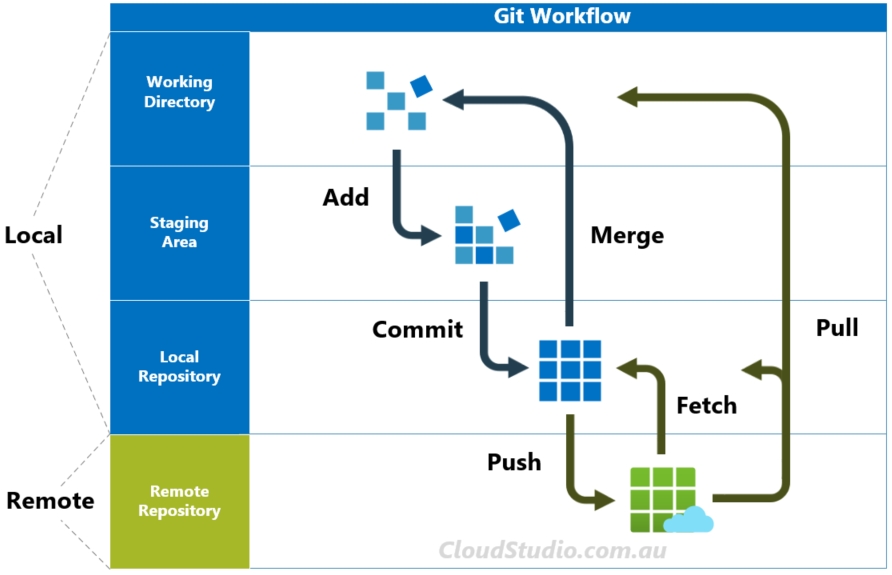
Cloning a project from GitHub
When you want to start working on an existing project hosted on GitHub:
You clone it using your IDE or the command:
This provides a complete copy of the repository, including all history, branches, and files.
Making changes and pushing them
The basic Git + GitHub workflow looks like this:
This keeps your GitHub project up to date with your local changes.
Summary
Git is the version control tool you install and use locally.
GitHub is an online platform that stores your Git projects and helps you collaborate.
Together, they support a powerful workflow for saving, sharing, and managing code.
Most developers work locally with Git and sync changes to GitHub to share with others.
In the next section, we’ll look at how Git commands and IDE tools work together—and how you can choose the best way to interact with your project.
Last updated
Was this helpful?